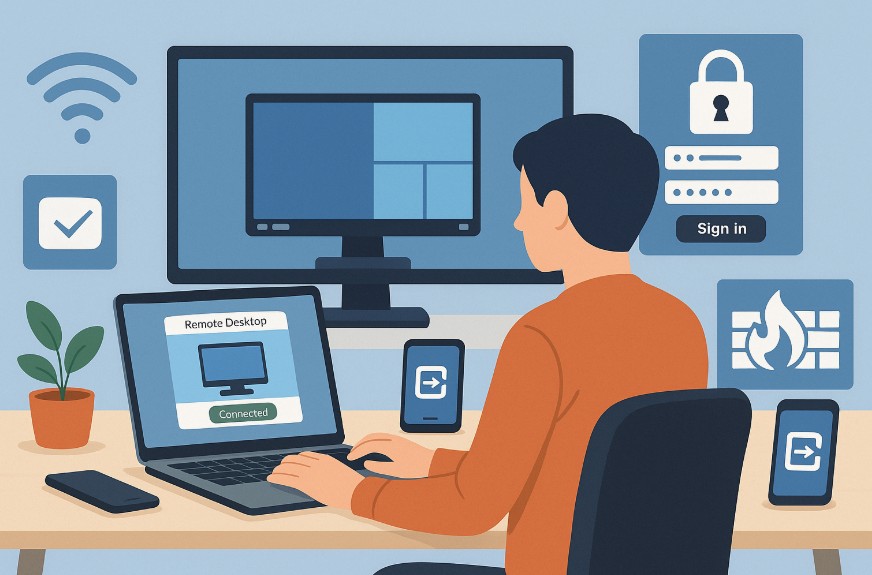
In today’s increasingly connected world, the ability to access a computer remotely is no longer a luxury but a necessity.
Whether you are working from home, supporting clients as an IT professional, or simply need access to files from a different location, remote desktop functionality can save time, increase efficiency, and boost productivity.
But how exactly does one connect to a remote desktop, and what are the best practices for doing it securely and effectively?
This comprehensive guide explores everything one needs to know about remote desktop connections—covering setup, usage across devices, common issues, and security recommendations.
What Is a Remote Desktop and Why Should You Use It?

A remote desktop connection enables a user to access another computer from a different physical location, controlling it as if they were sitting directly in front of it.
This technology is widely used for technical support, remote work, system administration, and accessing files and software from another location.
The process is facilitated through the Remote Desktop Protocol (RDP), a Microsoft technology that enables secure data exchange and user interaction across devices.
Using a remote desktop offers several advantages:
- It allows flexible access to workplace systems.
- It supports IT professionals in diagnosing and fixing issues remotely.
- It eliminates the need to carry physical storage devices such as USB drives.
- It enhances collaboration across locations and time zones.
What Do You Need Before You Connect to a Remote Desktop?
Establishing a remote desktop session requires meeting a few technical and administrative prerequisites.
The remote system, known as the host, must be running a Pro, Enterprise, or Education edition of Windows. To verify this, one can navigate to Settings > System > About and check the Windows Edition.
If the PC is running a Home edition, it will not support being a host in an RDP session, although it can still function as a client.
What are the Minimum Requirements?
| Requirement | Details |
| Host Operating System | Windows 10/11 Pro, Enterprise, or Education editions |
| Client Compatibility | Any edition of Windows (including Home), macOS, iOS, or Android |
| Internet Connection | Stable broadband or LAN connection on both host and client systems |
| Permissions | Administrative rights to enable RDP and manage user accounts |
| Software | Remote Desktop client app (pre-installed on Windows, downloadable elsewhere) |
These essentials ensure that both the client and the host can communicate securely and reliably.
How Can You Enable Remote Desktop on Windows?
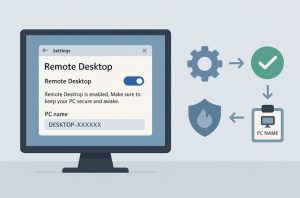
Activating Remote Desktop functionality is relatively straightforward, and there are several methods depending on user preference and Windows version.
How To Enable By Using Windows Settings? (Recommended)
- Open Start and click on Settings.
- Select System, then choose Remote Desktop from the menu.
- Toggle the Enable Remote Desktop switch to On.
- Click Confirm to complete the process.
- Note the PC name, which will be required for remote access.
This method is available in Windows 10 Fall Creators Update (1709) and newer, including Windows 11.
What are the Alternative Methods to Enable Remote Desktop?
| Method | Instructions Summary |
| Control Panel | Go to Control Panel > System and Security > System, then select Allow remote access |
| Command Prompt | Use: reg add “HKEY_LOCAL_MACHINE\SYSTEM\CurrentControlSet\Control\Terminal Server” /v fDenyTSConnections /t REG_DWORD /d 0 /f |
| PowerShell | Use: Set-ItemProperty -Path ‘HKLM:\System\CurrentControlSet\Control\Terminal Server’ -name “fDenyTSConnections” -value 0 |
Once enabled, ensure your firewall is configured to allow RDP traffic, typically over port 3389.
How Do You Set Up a Secure Remote Access Connection?
Security is crucial when dealing with remote access, particularly if connections are being made over public or untrusted networks.
A properly configured secure connection includes multiple layers of protection:
- Network Level Authentication (NLA) should be enabled to require users to authenticate before establishing a session.
- Firewall permissions must be correctly set to allow Remote Desktop communication.
- User access control should be configured so only specific, authorised users can connect remotely.
- Strong passwords are mandatory for all user accounts with remote access rights.
- VPN (Virtual Private Network) usage is highly recommended, especially when accessing from outside the local network.
Benefits of Using NLA:
| Security Feature | Description |
| Pre-authentication | Users must authenticate before establishing a remote session |
| Reduced Risk of Attacks | Prevents unauthorised users from reaching the login interface |
| Integration with Active Directory | Allows for better access control and auditing |
How Do You Connect to Another Computer Using Remote Desktop?
Once Remote Desktop is enabled and configured, connecting from a client device involves a few simple steps.
How To Connect On a Windows PC?
- Open Remote Desktop Connection by typing mstsc in the search bar.
- Enter the PC name or IP address of the host machine.
- Click Connect.
- Provide the username and password for the host PC.
How To Connect On macOS or iOS?
- Download the Microsoft Remote Desktop app from the App Store.
- Open the app and click + Add PC.
- Enter the PC name, then connect.
How To Connect On Android?
- Install the Microsoft Remote Desktop app from Google Play.
- Launch the app and add the PC name.
- Select the device to initiate the connection.
All devices must be connected to the internet and able to resolve the IP address or name of the host computer.
Can You Use Remote Desktop on macOS and Mobile Devices?

Yes, Microsoft offers robust apps for macOS, Android, and iOS platforms. These apps are optimised for mobile and touchscreen interfaces, allowing users to easily manage connections, multitask, and even use peripherals like external keyboards.
While some features may be limited compared to the Windows experience, such as display scaling or multiple monitor support, they remain highly functional for everyday use.
The app also supports gateway settings, which enable access to corporate resources through Remote Desktop Services.
What Are the Most Common Remote Desktop Issues and How to Fix Them?
Remote Desktop is generally reliable, but various technical issues can occasionally prevent successful connections. Here’s a reference table of frequent problems and their corresponding solutions:
| Issue | Likely Cause | Suggested Fix |
| Cannot connect to remote PC | Incorrect IP, name, firewall settings | Check connection details, firewall, and remote settings |
| Black screen on connection | Display driver conflict or resolution mismatch | Update drivers, lower resolution settings |
| Login credentials rejected | Wrong user/password or access restrictions | Verify credentials and user permissions |
| Session disconnects abruptly | Unstable network or timeout settings | Check internet stability, disable sleep mode on host |
| Can’t resolve PC name | DNS or naming issues in the network | Use the device’s IP address instead of the name |
| Remote Desktop service not running | The RDP service is not active on the host machine | Restart Remote Desktop Services in the host’s service list |
What Are the Best Alternatives to Windows Remote Desktop?
While Windows Remote Desktop is integrated and secure, other tools provide cross-platform functionality, simpler setup, or enhanced features.
| Software | Platform Compatibility | Key Features | Use Case |
| TeamViewer | Windows, macOS, Linux, mobile | Easy setup, file transfer, multi-session support | Business support, remote collaboration |
| AnyDesk | Windows, macOS, Linux, mobile | Lightweight, fast connection, low latency | Quick IT support, home users |
| Chrome Remote Desktop | Browser-based (all OS) | Simple, no installation needed beyond Chrome | Casual and personal use |
These tools may not require the host device to run a specific edition of Windows and can simplify connectivity across firewalls or NAT environments.
How Can You Keep Your Remote Desktop Connection Secure?
Securing your remote access setup is essential, especially when operating over the internet or in shared environments.
Best Practices for Security:
- Use complex, unique passwords for all accounts with remote access.
- Enable Network Level Authentication (NLA).
- Keep your system updated with the latest Windows patches.
- Restrict RDP access to specific IP addresses using firewall rules.
- Monitor connection logs for unauthorised login attempts.
- Consider using Remote Desktop Gateway for enterprise environments.
It is also important to disable Remote Desktop when not in active use and avoid enabling it on machines with sensitive data unless absolutely necessary.
What Are the Final Tips for Getting the Most Out of Remote Desktop?
To make the most of Remote Desktop functionality, users should become familiar with both its capabilities and limitations. While it’s powerful, performance depends heavily on connection speed, device capabilities, and network configuration.
Here are a few tips:
- Test your setup in a controlled environment before relying on it remotely.
- Use a wired Ethernet connection for better stability when available.
- Invest in a VPN service to secure connections outside your home or office.
- Document PC names and IP addresses for easy future access.
- Educate users and staff about safe remote practices and account management.
FAQs About Connecting to Remote Desktop
What is the easiest way to connect to another computer remotely?
Using Microsoft’s built-in Remote Desktop app or a third-party tool like TeamViewer provides an easy and guided setup.
Is Remote Desktop available on all Windows versions?
The host machine must run Windows Pro, Enterprise, or Education. Clients can use any version, including Windows Home, or other operating systems.
How secure is using Remote Desktop over the internet?
It is secure if configured with NLA, strong passwords, and ideally a VPN. Avoid using it over public Wi-Fi without encryption.
Can I use Remote Desktop without being on the same network?
Yes, but it requires port forwarding on your router or using a VPN to simulate local network access.
What are the limitations of Remote Desktop Connection?
Limited to one session at a time, no support on Windows Home editions as a host, and performance may vary with slower connections.
Is Remote Desktop better than using third-party software?
For native Windows use, it’s excellent. However, third-party software may offer easier setup or better cross-platform support.
How can I fix a black screen when using Remote Desktop?
Update display drivers, adjust display settings in the RDP client, or disable hardware acceleration.