
Is your computer running slower than usual or are certain devices not functioning as expected? These issues may be caused by outdated or corrupt drivers. Drivers are crucial pieces of software that facilitate communication between your computer’s hardware and the operating system. When these drivers become outdated, you may experience performance issues, hardware malfunctions, or even system crashes.
Windows 10 offers multiple ways to manage driver updates, catering to both beginners and advanced users. Whether it’s through the user-friendly Windows Update interface or the more detailed Device Manager, updating drivers ensures a more secure, stable, and efficient computing experience.
In this comprehensive guide, you’ll learn the best methods to update hardware drivers in Windows 10 and determine which approach suits your needs.
What Is the Role of Hardware Drivers in Windows 10?
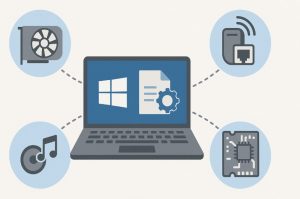
Drivers serve as an intermediary between the hardware components of your system and the Windows 10 operating system. Each hardware component, whether it’s a graphics card, network adapter, or audio device, requires a compatible driver to function correctly.
Without these drivers, the operating system would be unable to communicate effectively with the hardware, leading to reduced performance or complete failure of the device. Updated drivers not only fix bugs and improve stability but can also enhance hardware capabilities, particularly in the case of graphic and chipset drivers.
Common issues caused by outdated drivers include hardware not being recognised, intermittent performance glitches, and error messages that can be hard to diagnose.
What Are the Methods to Update Drivers in Windows 10?
Windows 10 provides a range of options to update drivers, each designed to suit varying levels of technical experience. These include automated solutions like Windows Update, manual processes using Device Manager, and direct downloads from manufacturer websites. Let’s examine each method in detail.
How Can You Update Drivers via Windows Update?
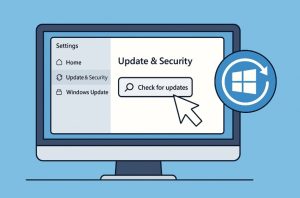
Windows Update is one of the safest and most accessible methods for updating drivers in Windows 10. Microsoft works in collaboration with major hardware vendors to push verified driver updates through its regular update service.
To use Windows Update for driver updates:
- Press Windows + I to open the Settings panel.
- Navigate to Update & Security and select Windows Update.
- Click Check for updates.
- If driver updates are available, they will automatically be downloaded and installed.
You can also check for driver-specific updates under View optional updates, where Windows may list drivers that aren’t installed automatically but are available for download.
Windows Update is particularly effective for updating:
- Network adapters
- Graphics drivers
- Printer software
- Audio drivers
However, this method may not always include the most recent versions, especially if the manufacturer hasn’t yet submitted them to Microsoft.
How Do You Use Device Manager to Manually Update Drivers?
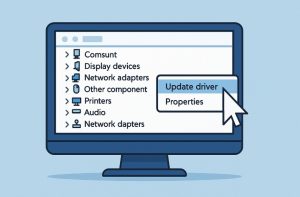
For users seeking more control, Device Manager allows manual driver management. It is especially helpful when troubleshooting device-specific issues.
How Can You Automatically Update Drivers Using Device Manager?
- Press Windows + X and select Device Manager.
- Expand the relevant device category (e.g., Display adapters, Network adapters).
- Right-click the specific device and choose Update driver.
- In the pop-up window, select Search automatically for updated driver software.
Windows will search your system and online for the latest driver version. If one is found, it will be installed immediately.
How Can You Manually Install a Driver Using Device Manager?
Sometimes, the automatic search might not detect the latest version. In that case, you can manually install a driver that you’ve downloaded from the manufacturer’s website.
- Download the latest driver compatible with your hardware and operating system version.
- Extract the downloaded files if they are in a compressed format.
- Open Device Manager, right-click the device and select Update driver.
- Click on Browse my computer for drivers.
- Navigate to the folder containing the downloaded driver files.
- Select Next to begin the installation process.
If the system determines the new driver is compatible and newer than the current version, it will proceed with installation. Otherwise, it may notify you that the best drivers are already installed.
Can You Reinstall Drivers Using Device Manager?
Yes, reinstalling drivers can be a useful troubleshooting step when devices are not functioning correctly even after updates.
To reinstall a device driver:
- Open Device Manager.
- Expand the relevant hardware category.
- Right-click on the problematic device and select Uninstall device.
- Confirm the uninstallation.
- Restart your computer. Upon reboot, Windows will attempt to reinstall the driver automatically.
This process is particularly useful for resolving conflicts, driver corruption, or incomplete installations.
Can You Download Drivers from Manufacturer Websites?
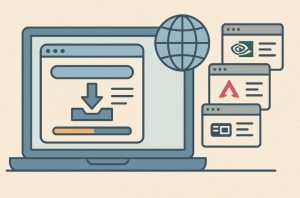
When Windows Update or Device Manager fails to provide a working driver, downloading directly from the manufacturer is often the best approach. Many hardware manufacturers offer the latest drivers before they are submitted to Microsoft for validation.
What are the Key Manufacturer Driver Resources?
| Hardware | Manufacturer | Driver Support Page |
| Graphics | NVIDIA | www.nvidia.com |
| Graphics | AMD | www.amd.com |
| Chipset & Network | Intel | www.intel.com |
| Audio | Realtek | www.realtek.com |
| Laptops | Dell | www.dell.com |
| Laptops | HP | support.hp.com |
| Laptops | Lenovo | support.lenovo.com |
Always ensure that you download drivers that match your device model and Windows 10 architecture (32-bit or 64-bit).
Which Driver Updaters Are Recommended for Windows 10?
Several third-party applications can simplify the driver updating process. These tools scan your system, identify outdated drivers, and install updates from vendor databases.
| Tool | Features | Free Version | Safety |
| Driver Booster | One-click updates, restore point | Yes | High |
| Driver Easy | Offline scan, schedule updates | Yes | High |
| DriverPack Solution | Bulk update | Yes | Medium |
| Snappy Driver Installer | Portable, no ads | Yes | High |
While convenient, these tools should be downloaded only from official websites to avoid bundled software or malware.
What Risks Are Involved with Third-Party Driver Tools?
Using third-party tools carries certain risks. Some applications may install outdated or generic drivers that are not optimally compatible. Others may come bundled with adware or unnecessary software.
Before using such tools, verify their authenticity, reviews, and privacy policies. You should also create a restore point in case anything goes wrong during installation.
How Can You Troubleshoot Driver Update Issues in Windows 10?
Sometimes, updating drivers may lead to system instability or hardware failure. In such cases, Windows offers multiple rollback and recovery options.
| Problem | Solution |
| New driver causes issues | Use Roll Back Driver in Device Manager |
| Device not working after update | Uninstall driver and reboot |
| Unknown error after update | Perform a System Restore to a previous state |
| Driver not detected | Manually download and install from manufacturer site |
If all else fails, contact the device manufacturer for direct support or advanced troubleshooting.
How Do You Keep Drivers Updated Automatically?

To automate driver updates and reduce manual workload, you can:
- Enable automatic driver updates through Windows Update settings.
- Install vendor software such as Intel Driver & Support Assistant or NVIDIA GeForce Experience, which continuously check for updates in the background.
- Schedule regular scans with trusted third-party utilities.
These tools ensure your system remains optimised without constant user input.
What Are the Best Practices for Safe Driver Updates?
Ensuring safety during driver updates is crucial to avoid disruptions.
- Create a System Restore Point before making any updates.
- Use trusted sources & avoid third-party download sites unless verified.
- Update one driver at a time if you’re doing it manually, to pinpoint issues.
- Avoid beta versions unless you’re troubleshooting a specific problem or testing new features.
Following these precautions can help you avoid system instability or hardware failures.
Manual vs. Automatic Driver Updates: Which Is Better?
Both approaches have their advantages depending on your level of technical expertise.
| Feature | Manual Updates | Automatic Updates |
| Control | High | Low |
| Complexity | Medium to High | Low |
| Time Consumption | More time-consuming | Faster |
| Risk | Low if using official sources | Medium (depends on tool used) |
| Best For | Advanced users, IT professionals | Home users, non-tech-savvy users |
Can You Use a Hardware Management Service Instead?
If you’re not comfortable handling driver updates on your own or are managing multiple devices in a professional or business setting, a hardware management service may be the best solution. These services go beyond basic driver updates and provide full diagnostics, proactive hardware monitoring, and issue resolution tailored to your specific setup.
Benefits of using a hardware management service:
- Expert driver updates and device configuration
- Preventive maintenance and system health checks
- Assistance with faulty hardware and peripherals
- Integration support for new components
- Minimised downtime for businesses or remote workers
Whether you’re an individual with complex hardware needs or an organisation managing multiple endpoints, these services ensure your hardware performs optimally without the hassle of manual troubleshooting.
Conclusion
Driver updates are a critical part of maintaining the health of your Windows 10 system. While Windows Update handles most driver installations behind the scenes, users should periodically review driver statuses especially after hardware issues, performance drops, or system changes.
Manual updates through Device Manager or manufacturer websites offer more precision, while trusted driver updater tools offer convenience. The right approach depends on your comfort level and the importance of the hardware in question.
Regardless of the method, the key is consistency. Regular checks, backups, and a cautious approach will ensure your devices continue to perform at their best.
Frequently Asked Questions
How do I know if a driver needs updating?
Check Device Manager for any yellow exclamation marks or system warnings. These typically indicate driver issues or conflicts.
Is Windows Update enough for keeping drivers current?
For most standard devices, yes. However, gamers and professionals may need more frequent updates from vendor websites.
Can outdated drivers cause blue screens?
Yes. Faulty or outdated drivers are a common cause of BSOD (Blue Screen of Death) errors in Windows 10.
Should I update BIOS drivers too?
Only when necessary. BIOS updates are riskier and should be done only to resolve specific hardware or compatibility issues.
How often should I check for driver updates?
At least every three to six months, or when you install new software or experience hardware issues.
Do driver updates increase performance?
Yes, especially for graphics, audio, and network components. Updated drivers can enhance speed, compatibility, and security.
What happens if a driver update goes wrong?
Use System Restore or the Rollback Driver option in Device Manager to revert the change.